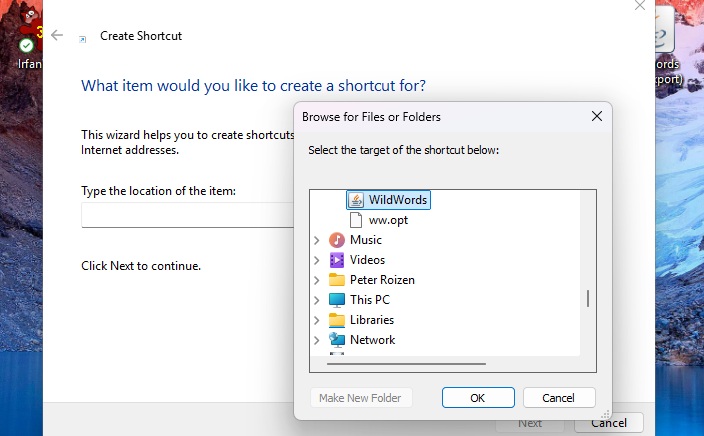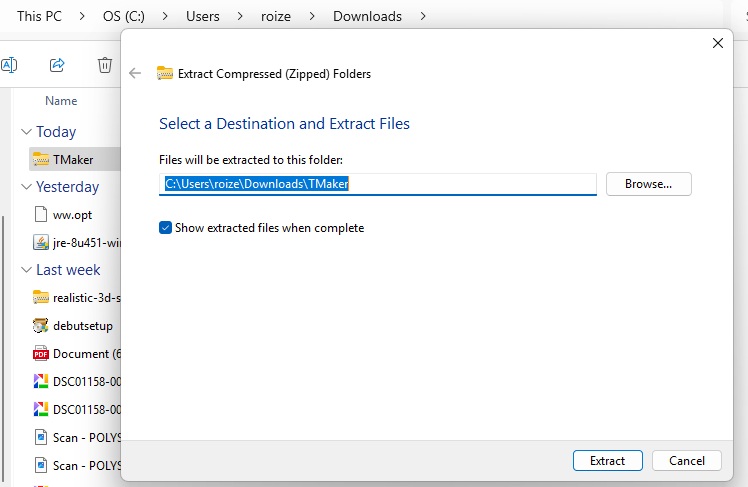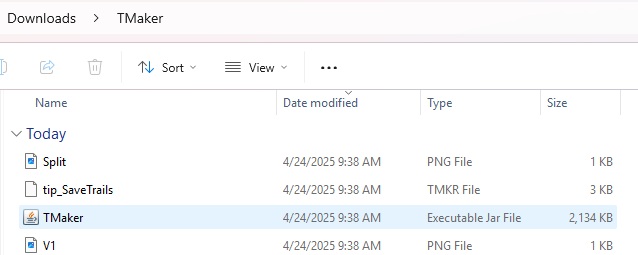Here is the link to take: https://www.java.com/en/download/manual.jsp
The top of that page will look like the image below:
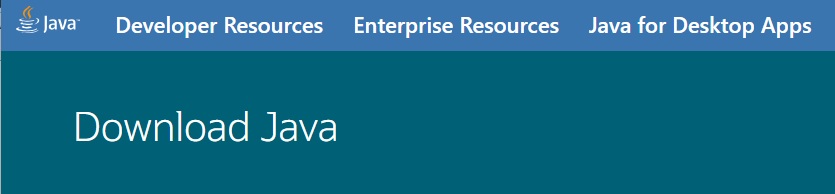
You will click on the tab for "Java for Desktop Apps."
A bit down the resulting page you will find the box below.
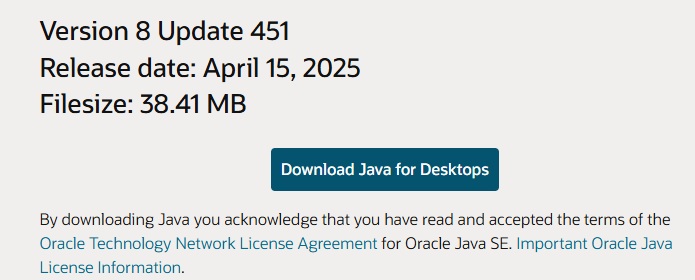
You will click on the "Download Java for Desktops" button.
The download will start and may take some time with little indication.
On my version of Windows a pointing down arrow indicating the download appears in the upper left corner of the screen. If you click on that you will get a drop down menu list shown below. Use a right mouse click on the jre-exe downloaded and choose "Open" from a new menu or hit the associated upward pointing arrow.
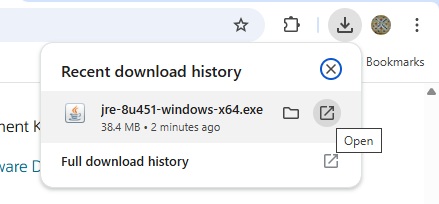
Then comes a black screen with a permission box to allow changes to your computer. You reply with the Yes button. I could not capture it. By default, the installing program seems to go into your Downloads folder. Finally there is the screen below where you push the Install button.

A successful message will appear when completed.